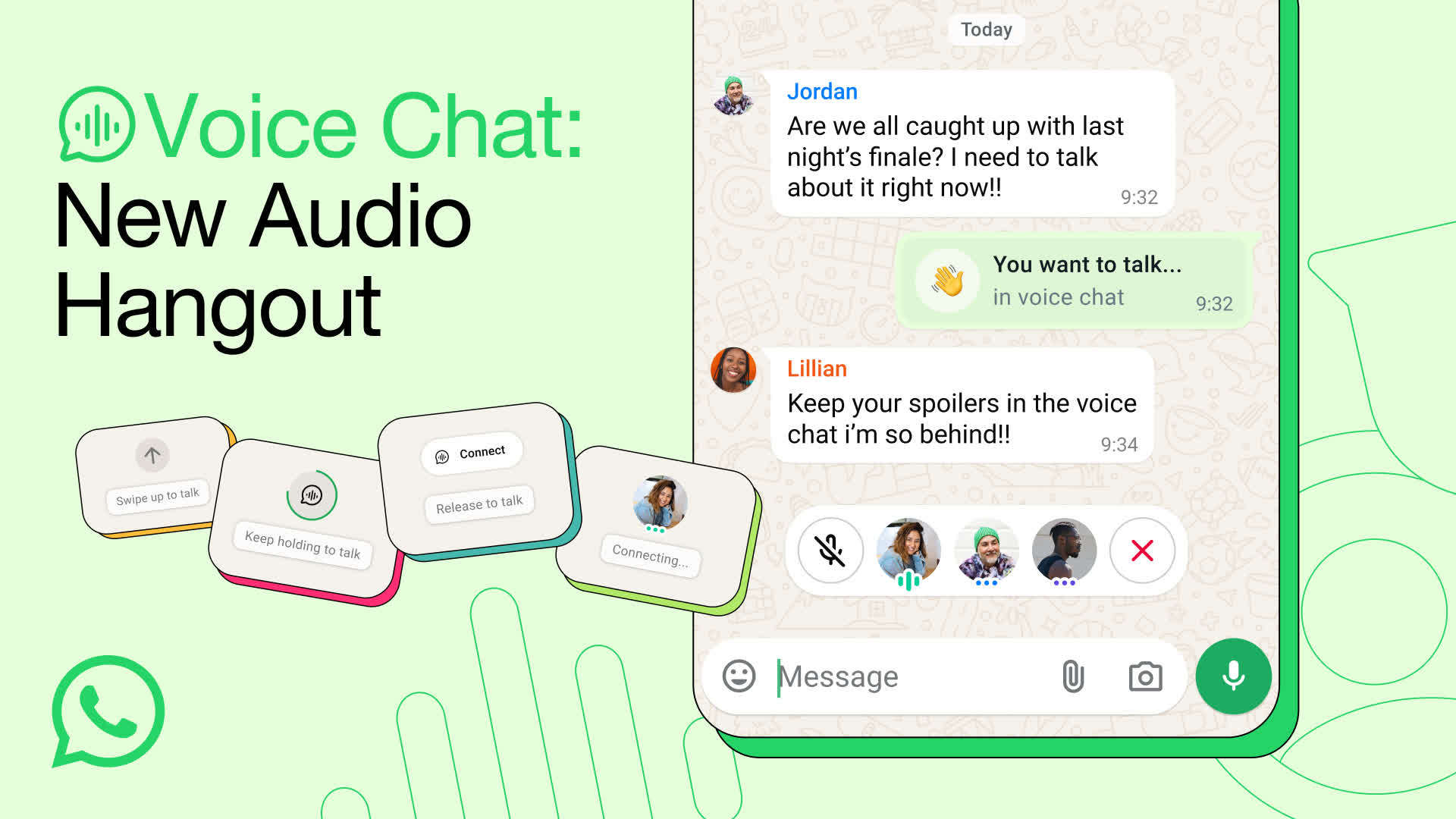WhatsApp Beta for Android lets you enjoy the latest additions to the messaging service before they hit the final release on the Google Play Store. The latest Beta adds the long awaited Dark Theme feature. More instructions on how to enable it are in the description below.
WhatsApp is available for Android, iPhone / iOS and Windows & Mac. WhatsApp is a cross-platform messaging service, so those devices can all message each other. Because WhatsApp Messenger uses the same internet data plan that you use for email and web browsing, there is no cost to message and stay in touch with your friends.
In addition to basic messaging WhatsApp users can create groups, send each other unlimited images, video and audio media messages.
Can WhatsApp read my messages?
No, WhatsApp cannot read your messages because it uses end-to-end encryption, meaning only you and the recipient can access the content of your chats. However, WhatsApp does collect metadata such as your phone number, device info, and usage patterns.
Is WhatsApp free?
Yes, WhatsApp is free to use. There are no subscription fees for messaging, voice calls, or video calls. You only need an internet connection (Wi-Fi or mobile data) to use the app. Your mobile carrier may charge for data usage if you're not on Wi-Fi.
Can I use WhatsApp on a PC without my phone?
WhatsApp Web and the desktop app require an initial connection to your phone for setup. After linking, they can function independently for a limited time. However, for full functionality and to maintain end-to-end encryption, periodic reconnection with your phone is necessary.
How can I format text in WhatsApp messages?
WhatsApp supports text formatting using specific characters:
- Bold: Wrap text with asterisks (*).
- Italic: Wrap text with underscores (_).
- Strikethrough: Wrap text with tildes (~).
- Monospace: Wrap text with backticks (').
Features
- No hidden costs: Once you and your friends download the application, you can use it to chat as much as you want. Send a million messages a day to your friends for free! WhatsApp uses your Internet connection: Edge/3G/4G or Wi-Fi when available.
- Multimedia: Send Video, Images, and Voice notes to your friends and contacts.
- Group Chat: Enjoy group conversations with your contacts. Add or Remove group participants, change group subject and set a group icon.
- Personal: Set a profile photo which will be shown to all your contacts
- No international charges: Just like there is no added cost to send an international email, there is no cost to send WhatsApp messages internationally. Chat with your friends all over the world as long as they have WhatsApp Messenger installed and avoid those pesky international SMS costs.
- Say no to pins and usernames: Why even bother having to remember yet another PIN or username? WhatsApp works with your phone number, just like SMS would, and integrates flawlessly with your existing phone address book.
- No need to log in/out: No more confusion about getting logged off from another computer or device. With push notifications WhatsApp is always on and always connected.
- No need to add buddies: Your Address Book is used to automatically connect you with your contacts. Your contacts who already have WhatsApp Messenger will be automatically displayed under Favorites, similar to a buddy list.
- Offline Messages: Even if you miss your push notifications or turn off your iPhone, WhatsApp will save your messages offline until you retrieve them during the next application use.
- And much more: Share location and places, Exchange contacts, Custom wallpaper, Custom notification sounds, Landscape mode, Message timestamps, Email chat history, Broadcast messages and media to many contacts at once, and much much more.
What's New
Whatsapp beta adds 18 color options for chat themes.
Voice Chat on WhatsApp: Audio Hangouts for groups of all sizes
Whether it's a nail-biting football game, a dramatic season finale or sharing some big news, sometimes you need to talk it out with those available at that moment. That's why we're bringing voice chat to groups of all sizes so you can connect live over audio whenever, without having to leave your group chat or switch to a call, that people in your group can hop into whenever they want.
Previously available only for large groups, now anyone in your group can start a voice chat by going to the bottom of your chat, swiping up and holding for a few seconds. Starting a voice chat doesn't notify or ring anyone, so that people can join and leave the hangout whenever. The voice chat stays pinned to the bottom of your chat so you can easily access call controls, while new members can join when they want and see who else has already.
As always, WhatsApp protects your voice chats alongside your personal calls and messages with end-to-end encryption by default.
How to lock chats in WhatsApp
On Android and iPhone, you can turn on the chat lock feature to password protect your most personal chats. In order to read or send messages, you'll need to unlock your chats using device authentication, such as your phone passcode, Face ID or fingerprint. These chats will be kept separate from your other chats in a Locked chats folder.
- When chats are locked, the notification content and contact are hidden. The notification will show as WhatsApp: 1 new message.
- To help keep media private, you'll have to turn chat lock off to save media to your phone's gallery.
- Group chats and muted chats can also be locked.
- Calls won't be locked. A call from a locked chat contact or group will still appear.
- When you turn on chat lock from your phone, it will lock chats on that phone only. If you have other devices linked to WhatsApp, such as a desktop computer, the chats on those linked devices won't be locked.
- If you use the backup and restore feature on WhatsApp, your locked chats will still be locked once you restore to a new phone. To access your locked chats you will need to have device authentication (fingerprint or Face ID) set up first.
- When you turn on chat lock, the person you're chatting with won't know you've locked the chat.
- If you want to lock an archived chat, you'll need to unarchive it first, then lock it.
Turn on chat lock
You can turn chat lock off or on within the chat's info for each chat you want to lock. If you don't have your device authentication set up yet, such as your phone passcode, fingerprint or Face ID, you'll be prompted to set it up before locking a chat.
How to turn on chat lock:
- Tap chat info > Chat lock.
- Tap Lock this chat with fingerprint or Lock This Chat with Face ID.
- Tap View to see the chat in the Locked chats folder.
View your locked chats
You can view your locked chats in the Locked chats folder.
How to view your locked chats:
- Go to the Chats tab and swipe down.
- Tap the Locked chats folder.
- Confirm your Face ID or touch the fingerprint sensor to unlock.
- Tap the chat to view or send a message.
Turn off chat lock
You can turn off chat lock in the chat's info.
How to turn off chat lock:
- Tap chat info > Chat lock.
- Toggle off and confirm your fingerprint or Face ID.
How to edit messages in WhatsApp
You can edit any message up to 15 minutes after sending, and it'll update for everyone in the chat. Edited messages will have the word "edited" next to the timestamp.
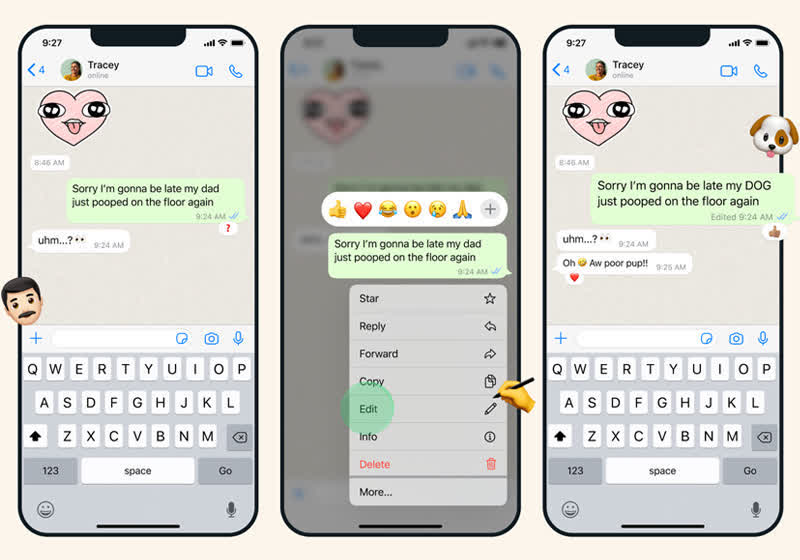
If you aren't on the latest version of WhatsApp you'll see, "This message was edited for everyone in this chat on the latest version of WhatsApp." Update your app to see edited messages.
- Select a message
- Then click Menu (three dots) > Edit message.
- Edit your message.
- Click the checkmark when you're finished with your update.
Note:
- There is a 15 minute time limit for editing messages.
- Editing a message won't send a new chat notification to people in your chat.
- You can't edit photos, videos, or other types of media.
You can edit any message up to 15 minutes after sending, and it'll update for everyone in the chat. Edited messages will have the word "edited" next to the timestamp.
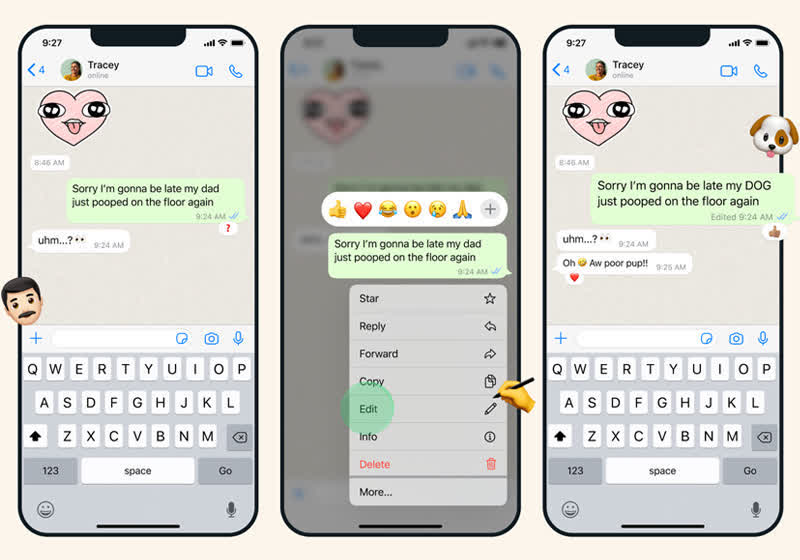
If you aren't on the latest version of WhatsApp you'll see, "This message was edited for everyone in this chat on the latest version of WhatsApp." Update your app to see edited messages.
- Select a message
- Then click Menu (three dots) > Edit message.
- Edit your message.
- Click the checkmark when you're finished with your update.
Note:
- There is a 15 minute time limit for editing messages.
- Editing a message won't send a new chat notification to people in your chat.
- You can't edit photos, videos, or other types of media.